FEKO - Requesting Outputs, Running FEKO and PostFEKO
|
At this point, we have our antenna geometry, port, source and mesh. We've set the solution frequency to be 600 MHz.
Now, we need to request outputs. Right click on Solution in the CADFEKO tree, and click “Request Far Fields”.
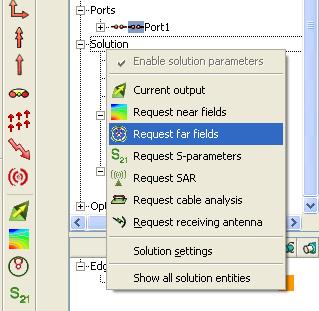 The Request Far Fields window pops up, and if you click the 3d Pattern at the bottom, you will be requesting the far field pattern. The default setting will be the entire sphere, with a grid sampling in 5 degree increments. You can change these parameters if you would like. Then click create and then close, and you have told feko that you want to see the far field patterns (including gain) once the analysis is complete.
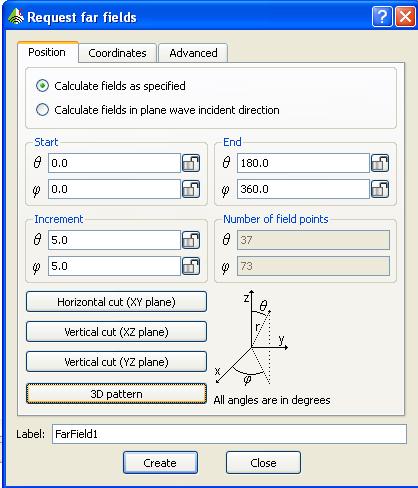 We can also request currents if we want, or S-parameters. For fun, lets request the S-parameters. We need to specify a port impedance. The default is 50 Ohms, and that’s a good value so we’ll use it. Right click on Calculation under the Solution tree, and then click “Request S-parameters”. The following window pops up, and simply click “create” and then “close” and the solution will calculate the S-parameters for you.
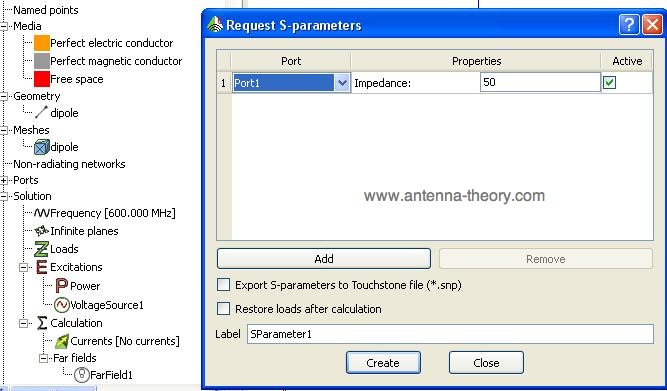 We’ve now made a model of a linear wire antenna (dipole), created a mesh, added a source and a port, and requested our outputs. We now Save our CADFEKO file and we are ready to run the FEKO solution kernel.
Now, simply click Run->FEKO (or ALT-4) and FEKO will analyze your file (make sure you didn’t make any obvious mistakes), perform the numerical simulation and process the results.
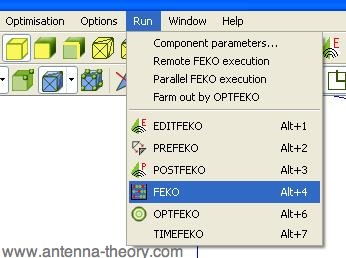 FEKO runs (this should be very quick because our model is so simple) and the FEKO kernel shows the status on the screen.
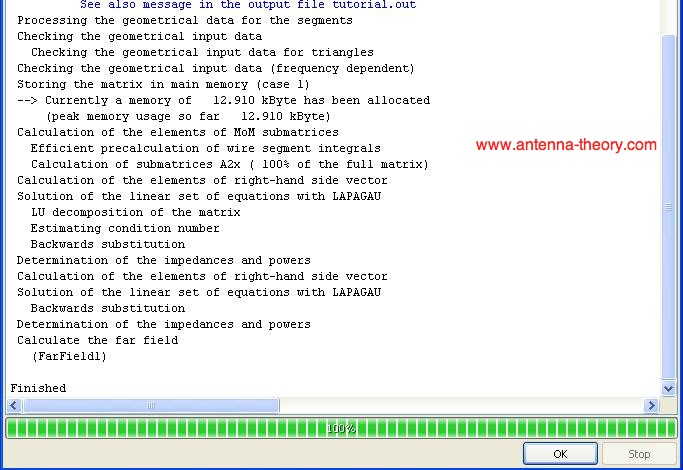 We've now set up our model in CADFEKO, run the FEKO solution kernel, and we're ready to process our results using PostFEKO. Go to Run->PostFEKO (or ALT+3) and PostFEKO (FEKO’s utility to view the output or solutions) will come up. Lets look at the 3d Radiation patterns first. On the Far Left Column of buttons, click the “view radiation patterns”:
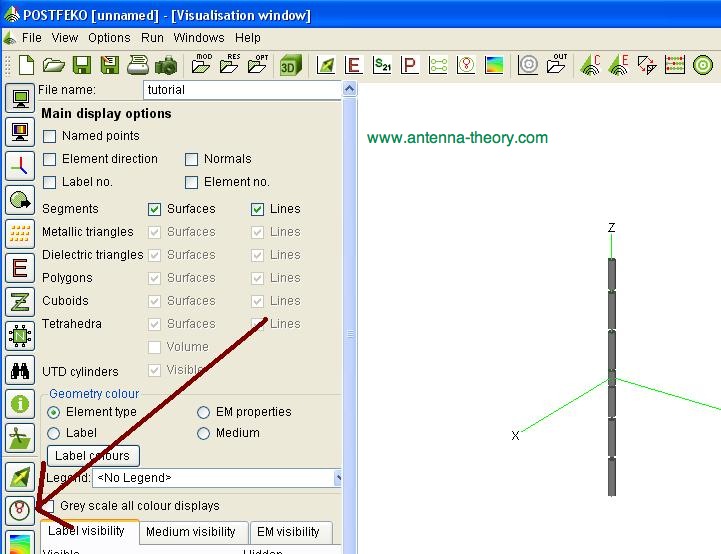 We immediately see a graph of the 3d Radiation pattern. You can change the quantity to “gain” or “directivity” as desired, and the scale to dB. Then change the Min and Max Limits so that they are to your liking. You can also rotate the radiation pattern in 3d if you want by clicking on the graph and moving it around.
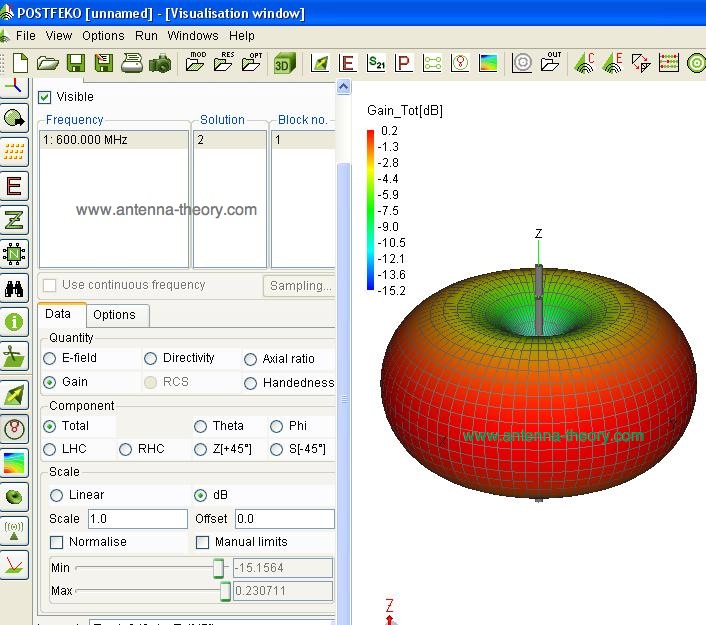 Note that the gain is 0.2 dB because it includes mismatch loss – reflection due to impedance mismatch from our 50 Ohm port to our antenna. If you click directivity, you will get 2.2 dB as the peak – the expected value for a half-wave dipole antenna. To view the S-parameters or Impedance of this antenna, simply click the buttons on the top row, and then play around with the display settings. If you want to know what a button does, you can hover the mouse over it and it will display a brief description, or just click it and see what it does.
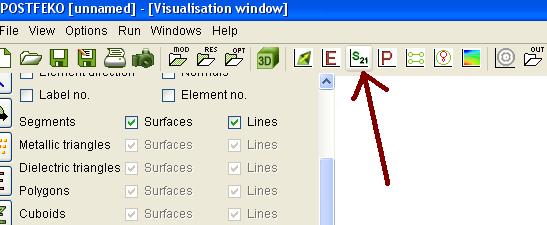 This wraps up the brief tutorial on FEKO. You gain understanding of PostFEKO simply by screwing around with it, click buttons, and see what happens. FEKO and PreFEKO are more complicated, so we'll get to another tutorial that gets more involved.
Back: FEKO Sources and Meshing Topics Related To Antenna Theory
|