FEKO Tutorial 2 - Page 3 [Using EditFEKO]
|
Before running the FEKO solution, I’m going to introduce EditFEKO. This is a method of editing the solution
settings into FEKO before running FEKO. This is sometimes useful. For instance, if you have a mesh so
large it can’t be read into CADFEKO, you can use EDITFEKO to tell it to import the mesh before running FEKO.
In this section, we’ll use EditFEKO to refine the mesh we created on the cylinder around the point where the blade attaches to the cylinder. The fields are rapidly varying in the vicinity of the blade, so it would be nice to have a finer mesh in this region. From the Run drop down menu in CADFEKO, click EditFEKO. It then asks if you want to disable the current solution configuration, click Yes (also click save changes if it asks). The EditFEKO window should pop up, with a text file that represents what you have created in CADFEKO:
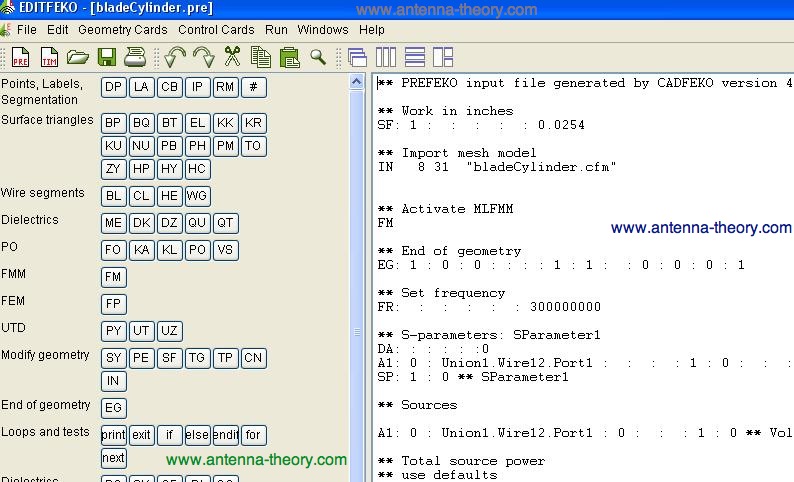 This file (called the .pre file) is what the FEKO solution kernel uses to evaluate what you have created in CADFEKO. To refine the mesh at the source point, we first define a point with the DP button.
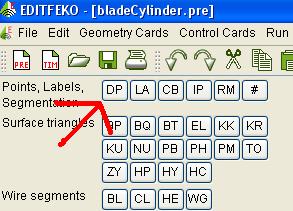 Call the point P1, at have the coordinates be 0, 0, 0. We will be refining the mesh at the origin, or where the antenna feed meets the cylinder. Leave the nurb control weight parameter blank – I don’t even know what this is.
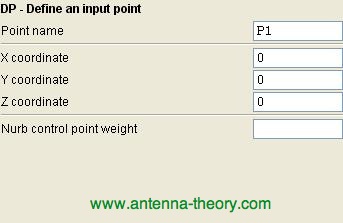
Click ok, and a line should have been added to your .pre file. However, we want this line to be below the command about working in inches, so cut and paste it below there (it may have placed the DP line in some random spot where it should not be). Hit the RM button (same line as the DP button) and we can refine our mesh. Select “local mesh refinement for a point”. We need to specify a distance from the point where the mesh will have some density, and another distance from the point with a second mesh density. This allows the mesh density to taper off to the regular mesh density. The previous mesh was done at 4.9”. So lets set the mesh to be at 1” edge length at 2” away from the point, and to have 2.5” edge length at 5” away from the point. We enter the numbers and it looks like this:
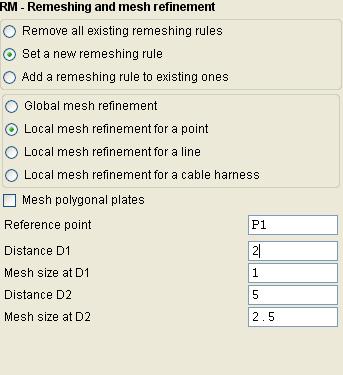 Click OK, and it will add the line to our .pre file. Place this line underneath the DP command we previously added. The top of .pre file should look something like this:
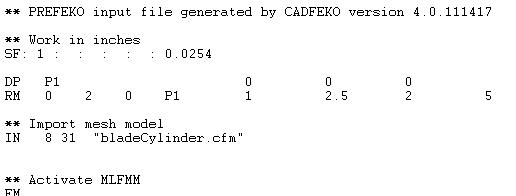 Now the file is all set up. You click Run->FEKO from the EditFEKO dropdown menu and FEKO begins to solve the problem. Note that this is a decent sized simulation, so if your computer won’t perform the simulation, lower the frequency and remesh (so there will be less triangles in the mesh) or make the cylinder smaller. Once the FEKO solver is finished, click Run->PostFEKO to view the results. The feko solver created a file .fek which contains the mesh it read in and refined. If we zoom in on the feed point, we can see the mesh, and note that it is indeed finer near the point we told it to be.
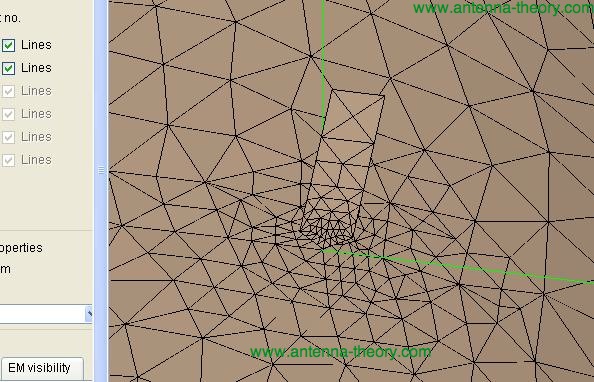 From here we can view the radiation patterns, S-parameters or the input impedance of the blade antenna, as before. This concludes the second FEKO tutorial.
Topics Related To Antenna Theory
|